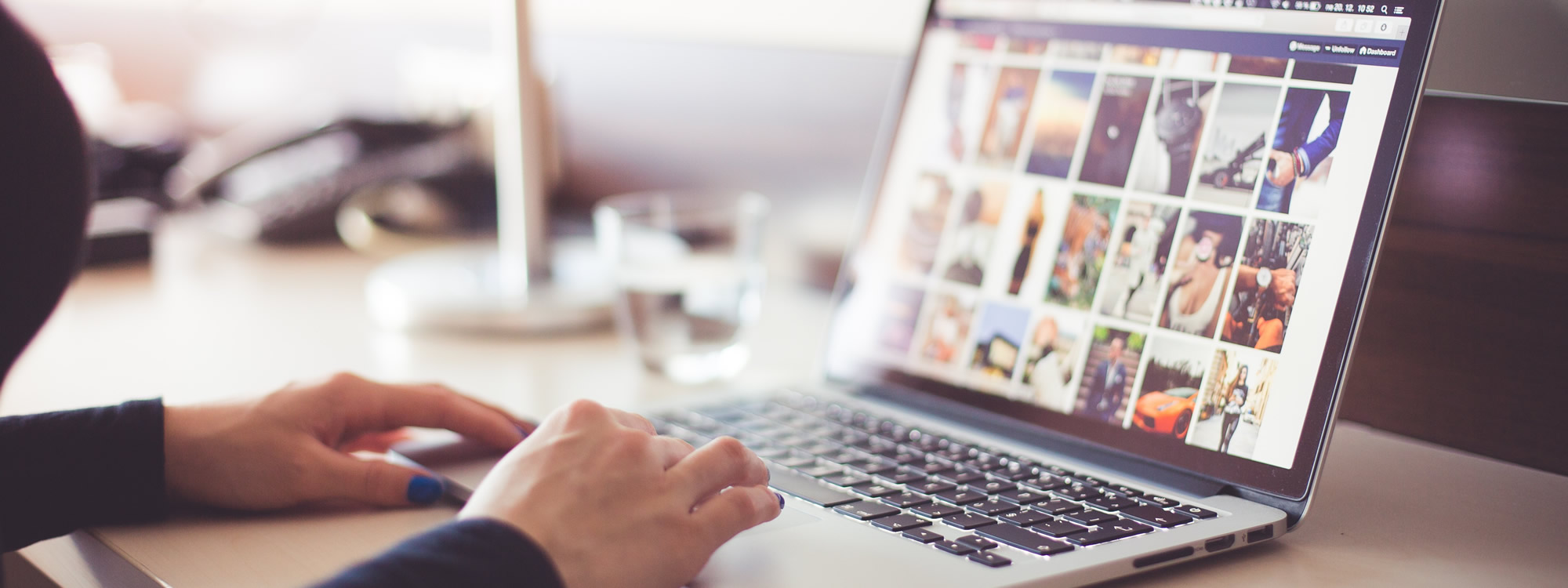If you are looking for an easy to set up and reliable Wifi indoor camera, then I might just have a great security camera for you today! I am really excited to share my review (includes a video review too!) with you on the gorgeous Amcrest UltraHD 4MP Indoor Wifi Security Camera. I will be covering the setup, the video quality with live footage, reliability, tips, and more. You will also find a table of content below for easy viewing. If you have any questions about this security camera, I will be more than happy to help 😀
Video Review

Table of Content
- A disclaimer before we continue.
- A little background
- Appearance & Unboxing
- Setting Up the Camera
- Technical Issue
- Video and Audio Quality
- Night Vision – Not so friendly with windows.
- Built-In Microphone
- Built-In Speaker
- What I love about the camera:
- Quick real-time view
- Multi-View – Handy for capturing multiple angles at the same time
- Viewable on Multiple Platforms
- Maintenance
- TIPS
- The Improvement
- More Tips
- Conclusion
A disclaimer before we continue.
It is important for me to be transparent with my audience. I want to let you know that I did receive this camera for free. I only work with companies that allow me to provide honest feedback, positive or negative. Therefore, I want you to be rest assured that my review will be objective 😀
A little background
Prior to this collaboration, I purchased two Amcrest security cameras so I have used them and I am still using the two security cameras that I purchased on my own 🙂 The timing wouldn’t be perfect as I had been thinking about adding a third camera. I also love the improvements that I see from my first Amcrest security camera to this Amcrest 4MP security camera.
The camera on the left is my first Amcrest Wifi security camera. Minus the recent SD card problem, it is still going strong after 4 years. I am using the free Cloud storage as a solution to my SD card problem.
The camera on the right is the latest Amcrest Wifi security camera, the one that I am reviewing in this video. Look at it, so cute and definitely has grown bigger haha. Welcome to the family, 4MP.

Appearance & Unboxing
This security camera is gorgeous. I don’t think my camera is doing it justice. I have noticed that one end of the base doesn’t close properly. There is a gap on one of the ends. Luckily it doesn’t affect the camera’s function.
The other minor cosmetic flaw is the small white dot on the camera. Again, nothing major. It was likely just the camera that I received.
Setting Up the Camera
One of the features that I look for in a security camera is how easy it is to set up. With Amcrest security cameras, you can set it up using any of the multiple methods offered. You can set it up using the Wifi Method, the IP Method, and more.
On my iPhone 6S Plus, I even see a function called “Search Device”. This is handy if you can’t access the camera barcode easily. I personally prefer the IP method as I do assign a fixed IP address to my security cameras so I can view them easily on my computer.
Here is the video tutorial on how to assign a fixed IP address to your Amcrest Wifi security camera.
Technical Issue
While setting up the camera, I did run into a technical issue. Depending on your chosen method and viewing device, you might or might not run into problems.
The most user-friendly installation is the Wifi Connection method. When I was testing it on my iPhone 6S Plus, I was not able to connect using the Wifi option.
On my Android phone, which is One Plus 7T, the connection was a breeze.
If you have trouble connecting to the camera, I highly recommend using the Ethernet cable method. I used the Ethernet method for my other Amcrest cameras a few years ago. If you don't have an Ethernet cable, no worries, this camera comes with one! 😄
I haven’t needed to contact the support yet after 4 years of using my first Amcrest security camera. The person that I have been in contact with seems really nice and helpful. On Amcrest’s Contacts page, you will find all the information to get the support you need should you run into any problems. In addition, there is an active forum where you will be able to get help as well.
Now onto the most exciting part!
Video and Audio Quality
Night Vision – Not so friendly with windows.
Let’s start with the not so good part. The night vision isn’t window-friendly. If you place your camera behind a window (and watches the outside world), then the night vision is not useful as the window blocks the IR. This is not just a problem with Amcrest Wifi security cameras. It is a normal problem with cameras that use IR technology and monitor behind a window. There are some possible solutions though! What you can do is to:
Solution A: Put the camera outside. This might not work too well as this camera is designed to be an indoor camera.
Solution B: Set up an outside light source to help the camera see 🙂 That is what we do with our front camera.
On the other hand, if you are using this camera as an indoor camera (monitors the inside of your home), oh boy, you are going to love the night vision. Well, I love it haha XD. You might not get a high definition look of a person’s face, but the video quality is more than good enough for me.
Please be careful when you are watching my live footage if you get scared easily. I scared myself editing the night vision part. I had to grab a flashlight because I didn’t want to trip myself lol.
In addition, the footage is not from my PC. My computer had a problem and didn’t record this part of the testing footage. I got the footage from my phone. So please keep that in mind. The resolution is VGA and not 4MP UltraHD. The PC quality would've been way better. Regardless, I am really happy with the Night Vision! 😀
Fun Video
Built-In Microphone
Depending on the environment, you might or might not be able to hear the speaker clearly. The audio quality is good for a Wifi security camera in this price range. I can hear my fur babies clearly (that is for sure haha).
Built-In Speaker
If you are in the same room as the security camera, you can hear the speaker pretty clearly. I am happy with the function. I do want to point out that I actually don’t use this function frequently. It is a nice function to have. I have only used it maybe twice. I can see it being incredibly handy to scare any thief/robber off though. On a lighter note, you can use it to ask your family members to bring you toilet paper or something haha.
What I love about the camera:
Quick real-time view
Four years ago I purchased two security cameras from two different brands. One of them was Amcrest 1080P. The other camera struggled to load the live view. I would need to wait 30 seconds or more to even see the Live View. Amcrest, on the other hand, even with the oldest version that I have, loads really fast. Occasionally I might run into Can’t Connect error message, but a simple refresh or reload will usually fix the problem. It is way more reliable compared to the other camera I tested.
Multi-View – Handy for capturing multiple angles at the same time
This is one of my favorite features, you can view multiple security cameras at the same time using the Amcrest app. You can even customize the camera size. On my laptop in the living room, I am using a 6-grid viewer, but I made the middle two bigger so we can see it easily while dining in the living room.
My tablet uses a 4-grid view. It is looking better, now that I have a 3rd camera haha.
Note: I am blurring the image for privacy concerns. The actual image quality is way better and will be demonstrated in this review video 🙂
Viewable on Multiple Platforms
There are multiple ways to view your Live Feed. I have used the phone app, the tablet app, Amcrest’s Surveillance System software on a PC, and the web version. It is incredibly accessible. (It is really easy to access any of them).
Maintenance
The one checkup that I recommend is to either set up an alert for the SD problem if you are using an SD card to store your footage or do a monthly check to make sure everything is recorded properly if necessary. I didn’t notice that my SD card failed until the day we needed it, and that was my mistake.
TIPS
If you are hanging or mounting your camera. You can tie a knot so that it stays firm if necessary. Our fur babies go crazy sometimes so making a knot helps secure our camera.
This camera comes with a mounting bracket as well. For our current setup, we are using the one from four years ago XD one of the screws gave in after four years, luckily we didn't need it to work to secure our camera.
Also, utilize the “mirror/flip” feature! At the time of the recording, I can see the mirror/flip feature on my tablet, my phone, and the Amcrest Surveillance Pro software. This will make adjustments way easier.
If your camera is in a tricky spot (like the one I have for my front yard), then be prepared to spend some time until you get to the view you want. I had to switch between my phone and my PC to get the exact angle that I wanted because the panning function is very smooth, which is good I suppose.
The Improvement
I have the previous two versions of this security camera line. The most noticeable improvement is the video quality. The movement in the video is getting better with each version. My oldest camera has a lag of 1 or 2 seconds. Do note that my first camera is 4 years old. I am loving the improvement.
More Tips
As an Amcrest user of 4 years, I want to share some of the setups that I have modified to make it suit my needs.
1) – Since all my security cameras are looking through a window, I turn off Night Vision as it doesn’t really help.
2) – I assign a fixed IP address to my security cameras so I don’t have to scan the camera and/or use other functions to add the camera on multiple devices.
3) – I turn on the monitoring function to record all footage. You can customize it from the backend if needed.
Conclusion
When I look for a security camera, I want it to be easy to set up (hence why I was looking for a Wifi camera), reliable and offer high video quality without breaking my bank. Amcrest Wifi cameras check all the boxes and even offer advanced features that you can utilize if you need further customization and additional notifications.
I hope this review has been for you. If you have any questions, please let me know and I’d be more than happy to help.
Thank you so much for reading. Check out other videos that might interest you. I am also on Instagram if you want to connect over there.
Have a great day/night. See you next time. Byeeeee.