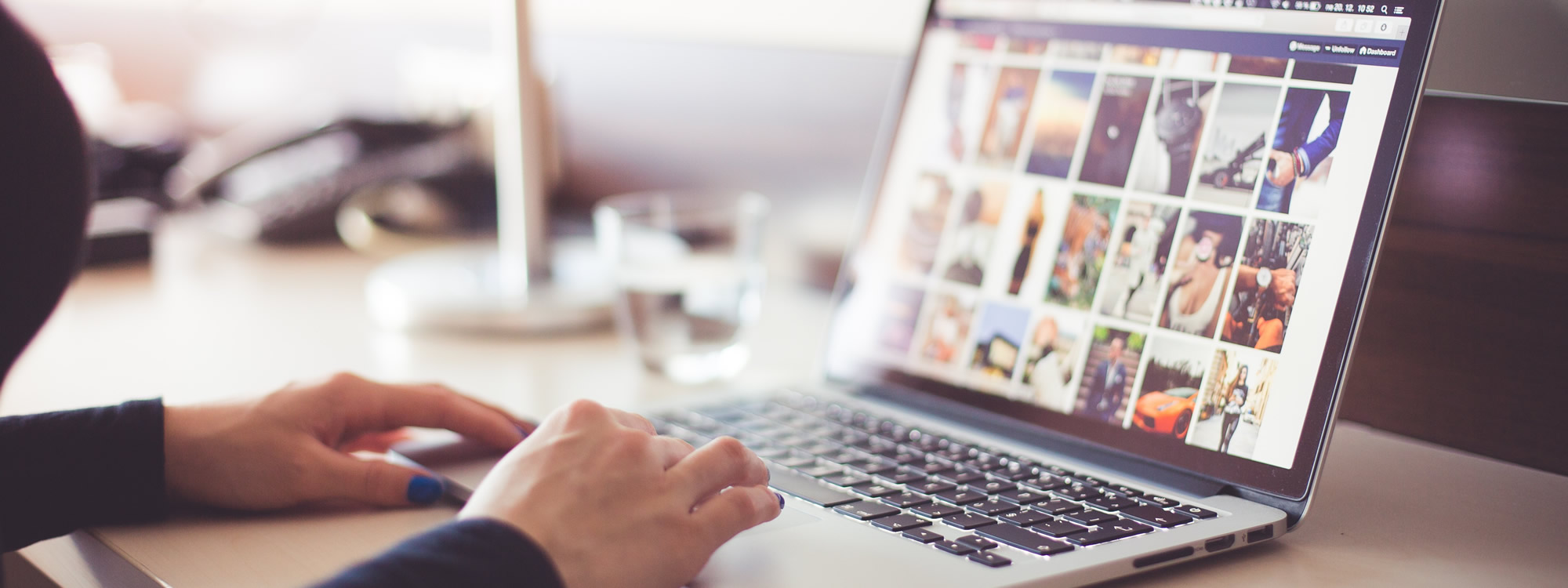Hello! 🙂 In this tutorial I will show you how to create a Chrome profile desktop shortcut so you can easily access multiple Chrome profiles/accounts. The Google Chrome version that I am demonstrating is Version 83 for short. If you must know, it is Version 83.0.4103.97 (Official Build) (64-bit). If this tutorial no longer works by the time you are watching this video, please let me know in the comment section and I’d be more than happy to do an updated version.
I will show you two ways to create a Google Chrome profile desktop shortcut in this tutorial. The first one is the longer step by step version. The second one skips Steps 1 to 3 in the first method.
VIDEO TUTORIAL
STEP BY STEP GUIDE
Method 1 – The Longer Version
- Open up Google Chrome. In the right corner, click on the three dots next to your profile picture.
- Click on “Settings” once the menu pops up.
- Click on “Chrome name and picture”.
- Click on the slider that is to the right of “Show desktop shortcut” so it appears blue. When it is off, it is gray. When it is on, it is blue. The shortcut icon will appear on your desktop when it is turned on.
Method 2 – The Shorter Version
- Open up Google Chrome. Type in the following address:
chrome://settings/manageProfile
This is the direct link to your profile page where you can toggle on/off your desktop icon. This method skips steps 1 to 3 from Method 1, and goes directly to Step 4 from Method 1. Now we just need to click on the slider that is to the right of “Show desktop shortcut” so it appears blue.
- Click on the slider that is to the right of “Show desktop shortcut” so it appears blue.
If you’ve found this tutorial helpful, please give it a thumbs up to let me know. Your feedback is always appreciated. Thank you and have a great day 😄 Bye.
[ABOUT THIS CHANNEL]
TECH – Solving technical problems and reviewing tech gears are my hobbies~~~! I have a love and hate relationship with technical problems. I hope to create simple and easy to follow tutorials as I know how frustrating it can be when the solution is more complicated than the problem LOL 😄
[NEWSLETTER]
Sign up for the newsletter at: http://kyuga.com/ytns
[COOL STUFF]
If you are looking for a wide selection of online classes to improve yourself, then check out Skillshare here: http://kyuga.com/ss
[TECH EQUIPMENT]
I use a variety of tech gears. Below is a short list of equipment I use:
Camtasia Screen Recorder & Editor
Blue Yeti Condenser Microphone (Silver)
Apple Pencil 1 (First Generation)
[SUPPORT / DONATE ]
Kyuga is my hobby channel that I would love to give more time to. I want to create more helpful content. Your support would help me greatly as a solo content creator 😀 Thank you for watching and supporting me! 😀
Support/Donate: https://donorbox.org/kyuga