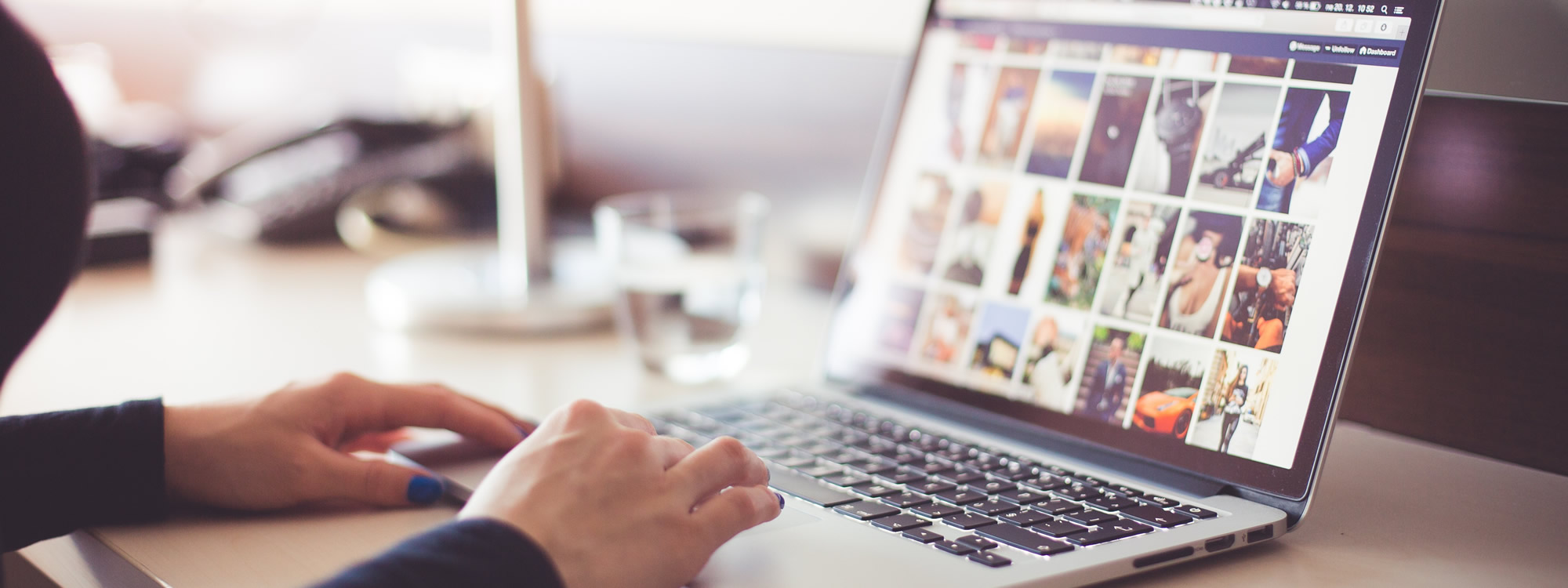If you need to log into more than one Skype account on Windows 7, then this tutorial is for you!
The specific tutorial is demonstrated on Windows 7 64-bit OS system, but with minor changes it will work for 32-bit as well.
Video Tutorial
Method 1 – Run Command
If you only need to run multiple Skype sessions every now and then, then you can just use the Run function with the following command:
Pathway for 64-bit OS
“C:\Program Files (x86)\Skype\Phone\Skype.exe” /secondary
Note: The command pathway might be different if you have changed your installation folder and/or you are running a different operating systems.
Method 2 – Create a Shortcut
If you have to run multiple Skype accounts multiple times, then it might be easier to just create a shortcut.
Steps
- Right click on the desktop, which will bring up a menu.
- Hover to New, which will bring up a sub menu.
- Click on “Shortcut”
- Enter the pathway listed below (same as the above one)
“C:\Program Files (x86)\Skype\Phone\Skype.exe” /secondary
- Customize the shortcut name if you like.
Video Information
Screen recording: Camtasia Studio
Voice over recorder: Blue Yeti Microphone