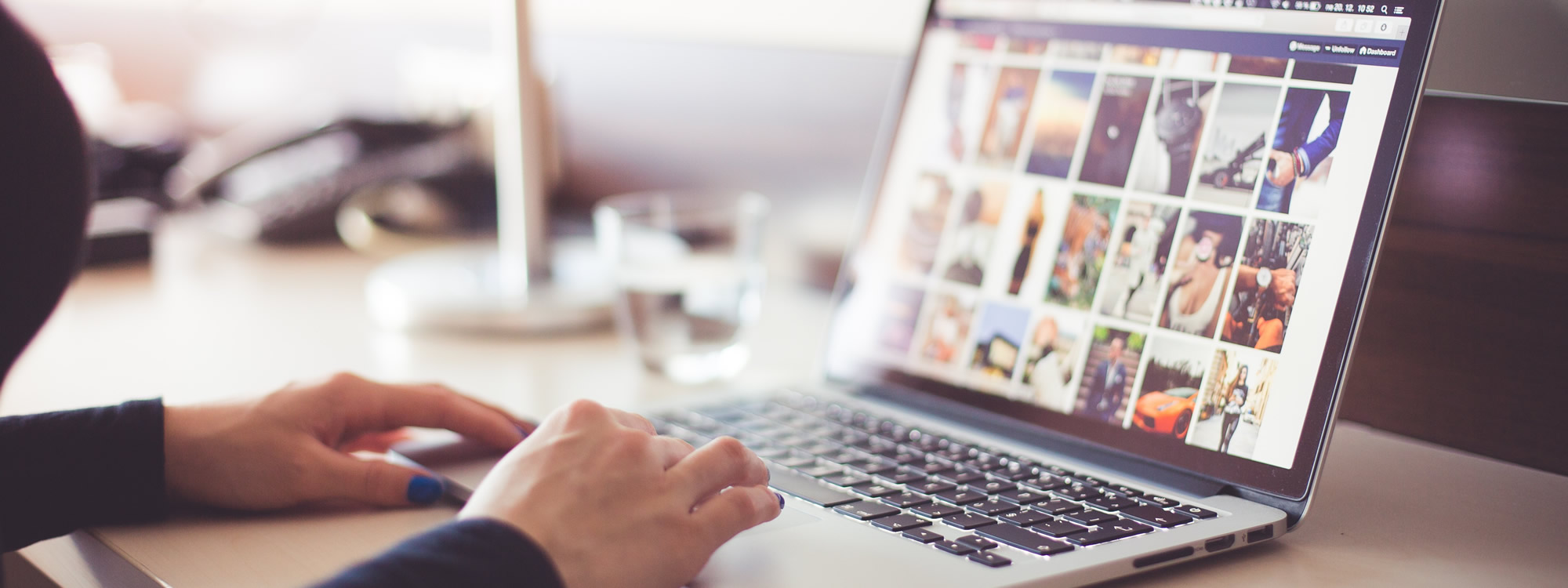If you don't like the Start Screen on Windows 8 computer, then follow this tutorial to learn how to skip the Start Screen so you can go directly to your desktop. It is handy for computers that don't have touch screen or if you just prefer to use the desktop instead of the Start Screen.
Prerequisite: Make sure your Windows version is 8.1
If you have 8 instead of 8.1, you can get a free upgrade in the Windows Store.
This tutorial only works if your Windows version is 8.1 because the options are only available in Windows 8.1.
Video Tutorial
Steps
- Right click on your Taskbar
- Left click on “Properties”
- Click on “Navigation”
- Check “When I sign in or close all apps on a screen, go to the desktop instead of Start” under the “Start screen” section
- Click on “Apply”
- Click on “Ok”
Video Information
I use a various of equipment when making my videos. Below is a list of equipment that I use.
Digital Camera: Panasonic Lumiz ZS20
DSLR Camera: Canon EOS Rebel T3i
Video Editing: Camtasia Studio
Audio Recorder 1: Blue Yeti Microphone
Audio Recorder 2: Zoom H1 Portable Recorder
Headset: Plantronics .Audio 478 Stereo USB Headset
Phone: iPhone 6S Plus