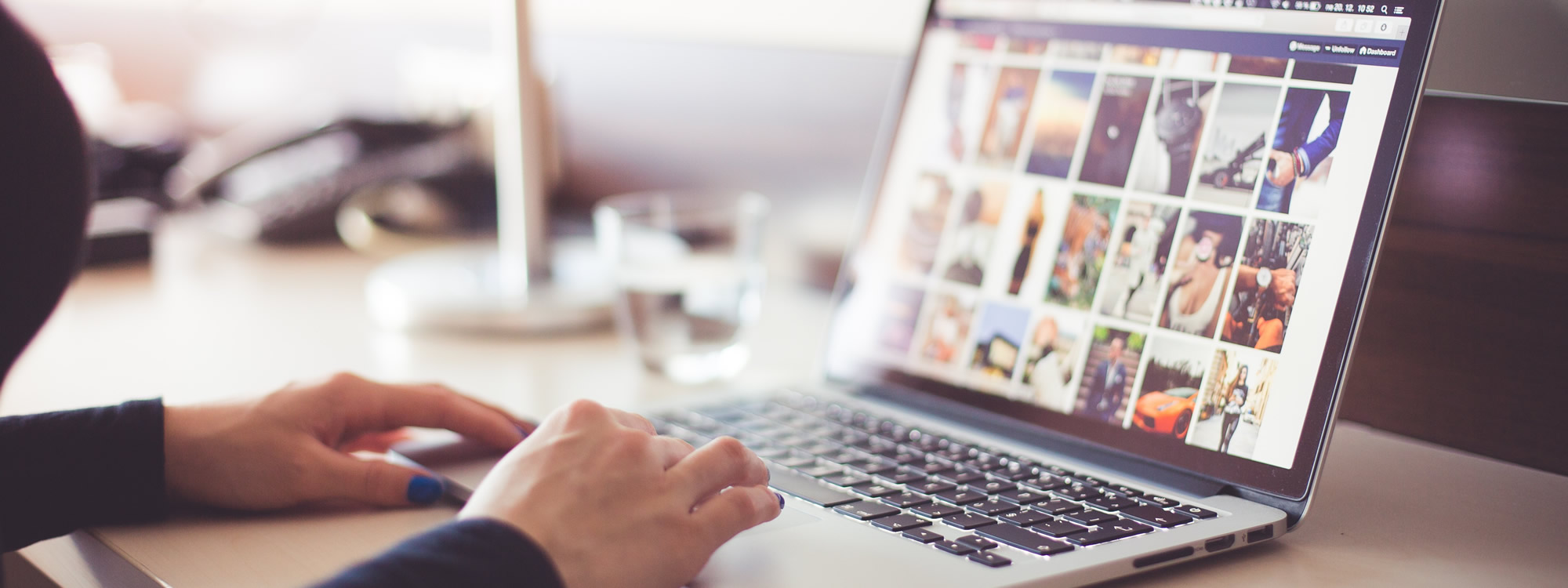Does your desktop gets messed up when your Trillian docks or snaps itself to the desktop? If so, here is a tutorial to disable this function so your desktop icons do not get messed up.
Video Tutorial
Steps
- Click on Trillian drop down arrow to bring up “Preferences”
- Click on “Contact List” under Chat Activities
- Uncheck “Dock the contact list when near the edge of the screen” under Access and Position
If you do like this docking feature but you don't want it to take up the desktop space, then check “Auto-hide contact list when docked' under Access and Position.
Video Information
I use a various of equipment when making my videos. Below is a list of equipment that I use.
Digital Camera: Panasonic Lumiz ZS20
DSLR Camera: Canon EOS Rebel T3i
Video Editing: Camtasia Studio
Voice over recorder: Blue Yeti Microphone
Microphone : Plantronics .Audio 478 Stereo USB Headset
Phone: iPhone 6S Plus
[ Disclaimer ]
Amazon links are affiliate links. This means if you click on the link and purchase the item, I will receive an affiliate commission. Regardless, I only review products or services that I have personally used and/or I feel that I can provide some helpful information.
[ Music ]
N/A