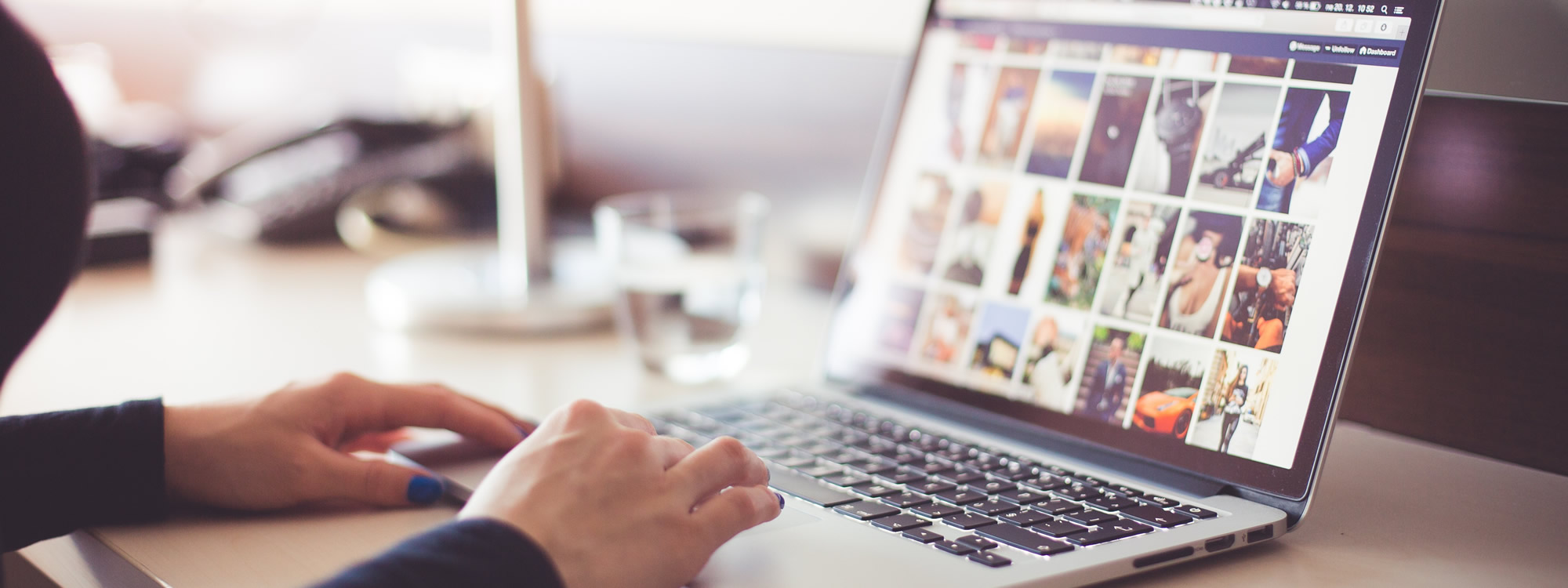If you take a lot of photos or videos, then it is very likely that your iCloud storage will run out really quickly. If you have already turned off iCloud Photo Library yet you are still getting low storage error message, then I hope you will find this tutorial helpful. What we want to do is to turn off the other feature that is backing up our phone. So here is how.
Video Tutorial
Steps
- Click on “Settings”
- Click on “iCloud”
- Check to make sure that your “Photos” are off.
- This means, backup your photos manually if they are valuable to you!
- Click on “Storage”
- Click on “Manage Storage”
- Click on “X’s Phone” where X is your name or whatever you named your phone as. Although my iCloud Photo Sharing is turned off, the photos on my iPhone are still being backed up as part of the entire phone backup. So now we are going to turn the photo portion off as well.
- Turn off “Photo Library”
- Confirm by clicking on “Turn Off & Delete”
Finally, remember to backup your photos and videos manually!
Video Information
I use a various of equipment when making my videos. Below is a list of equipment that I use.
Digital Camera: Panasonic Lumiz ZS20
DSLR Camera: Canon EOS Rebel T3i
Video Editing: Camtasia Studio
Audio Recorder 1: Blue Yeti Microphone
Audio Recorder 2: Zoom H1 Portable Recorder
Headset: Plantronics .Audio 478 Stereo USB Headset
Phone: iPhone 6S Plus